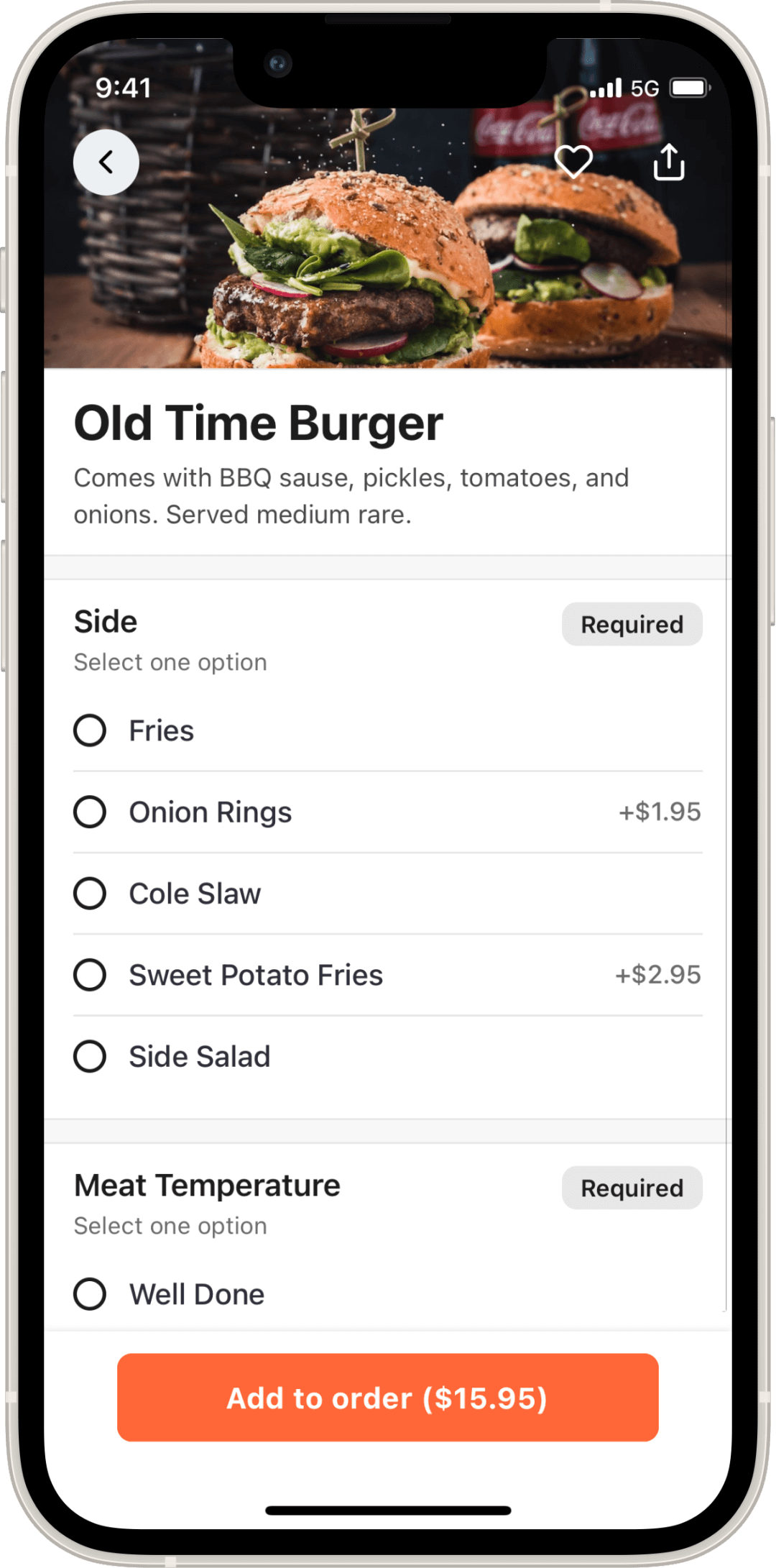Add Device Frame to
iPhone 13 Mini
Screenshots
Upload your screenshots to create iPhone 13 Mini mockups with the device frame, or just run the command below.
curl -F 'file=@iphone.13.mini-screenshot.png' "https://shot.withfra.me/new"Replace @iphone.13.mini-screenshot.png with your local screenshot file.
Device Frame Colors
The iPhone 13 Mini offers a selection of 6 distinct colors, each adding a unique aesthetic touch to your screenshots:
- Red #A50011
- Starlight #F9F3EE
- Midnight #171E27
- Blue #215E7C
- Pink #FAE0D8
- Green #364935
You can use any of these device frame colors with your screenshots by providing -F color="red" as one of the curl options just like shown below.
curl -F 'file=@iphone.13.mini-screenshot.png' -F 'color=red' "https://shot.withfra.me/new"Dimensions and Sizes
Understanding the technical specs of the device can help both developers and designers with their creations.
Here's a breakdown of the key aspects for iPhone 13 Mini:
- Logical Width
- 375px
- Logical Height
- 812px
- Physical Width
- 1080px
- Physical Height
- 2340px
- Pixels per Inch
- 476
- Scale Factor
- 3
- Screen Diagonal
- 5.42"
Source files
Click the links below to download the iPhone 13 Mini device frames in PNG format.
- iphone.13.mini.red.png 197kb
- iphone.13.mini.starlight.png 194kb
- iphone.13.mini.midnight.png 173kb
- iphone.13.mini.blue.png 203kb
- iphone.13.mini.pink.png 194kb
FAQ
- What are Logical Pixels?
-
Logical pixels are often referred to as points on iPhone Devices and are usually used in development. They can be easily calculated using the formula:
Logical Width = Physical Width * 163 / Pixel Per Inch
- What are Physical Pixels?
-
Physical pixels are referred to the actual size of the hardware pixels on the device.
- What is the scale factor?
-
The scale factor is responsible for converting everything on your screen from the logical size to the device's physical size.
- Are there any restrictions on the file format of the screenshots I can use?
-
WithFrame supports all common image types: PNG, JPEG, JPG, WEBP, and HEIC.
- Can I use the same command for adding a device frame to multiple screenshots?
-
Yes, you can provide up to 5 screenshots using the curl command as shown below:
curl -F 'file=shot.png' -F 'color=silver' -F 'file=shot_2.png' -F 'color=gold' "https://shot.withfra.me/new" - What benefits does adding a device frame bring to my screenshots?
-
Adding a device frame to your screenshots provides a realistic context and enhances the visual appeal of your screenshots, whether you're displaying them on a website or using in presentations.
- Is there a limit to the file size when using the command to add a device frame?
-
The maximum individual screenshot file size is 5MB.
Guidelines
- Feel free to use these device frames for personal and commercial projects.
- Do not redistribute or sell these device frames as standalone items.
- If you find these resources helpful, consider giving credit or sharing this page with others.
Note: These device frames are designed to complement your work and provide a professional touch to your presentations. We hope you enjoy using them!