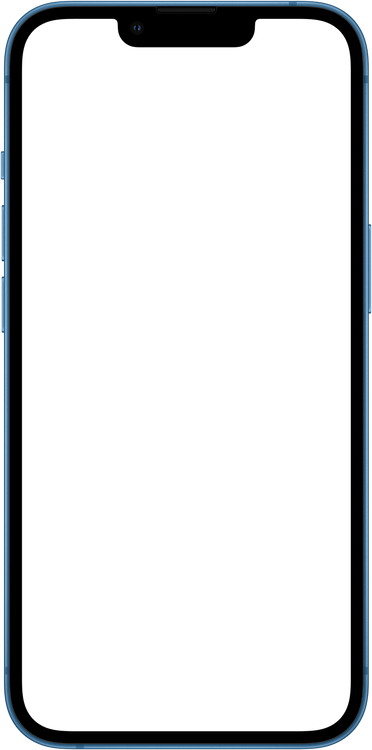Simple Sign Up Form
Screen is created using these React Native Core Components: <SafeAreaView />, <View />, <TouchableOpacity />, <Text />, <TextInput />
import React, { useState } from 'react';
import {
StyleSheet,
SafeAreaView,
View,
TouchableOpacity,
Text,
TextInput,
} from 'react-native';
import FeatherIcon from 'react-native-vector-icons/Feather''@expo/vector-icons/Feather';
import { KeyboardAwareScrollView } from 'react-native-keyboard-aware-scroll-view';
export default function Example() {
const [form, setForm] = useState({
name: '',
email: '',
password: '',
confirmPassword: '',
});
return (
<SafeAreaView style={{ flex: 1, backgroundColor: '#e8ecf4' }}>
<View style={styles.container}>
<View style={styles.header}>
<TouchableOpacity
onPress={() => {
// handle onPress
}}
style={styles.headerBack}>
<FeatherIcon
color="#1D2A32"
name="chevron-left"
size={30} />
</TouchableOpacity>
</View>
<Text style={styles.title}>Let's Get Started!</Text>
<Text style={styles.subtitle}>
Fill in the fields below to get started with your new account.
</Text>
<KeyboardAwareScrollView style={styles.form}>
<View style={styles.input}>
<Text style={styles.inputLabel}>Full Name</Text>
<TextInput
clearButtonMode="while-editing"
onChangeText={name => setForm({ ...form, name })}
placeholder="John Doe"
style={styles.inputControl}
value={form.name} />
</View>
<View style={styles.input}>
<Text style={styles.inputLabel}>Email Address</Text>
<TextInput
autoCapitalize="none"
autoCorrect={false}
clearButtonMode="while-editing"
keyboardType="email-address"
onChangeText={email => setForm({ ...form, email })}
placeholder="[email protected]"
style={styles.inputControl}
value={form.email} />
</View>
<View style={styles.input}>
<Text style={styles.inputLabel}>Password</Text>
<TextInput
autoCorrect={false}
clearButtonMode="while-editing"
onChangeText={password => setForm({ ...form, password })}
placeholder="********"
style={styles.inputControl}
secureTextEntry={true}
value={form.password} />
</View>
<View style={styles.input}>
<Text style={styles.inputLabel}>Confirm Password</Text>
<TextInput
autoCorrect={false}
clearButtonMode="while-editing"
onChangeText={confirmPassword =>
setForm({ ...form, confirmPassword })
}
placeholder="********"
style={styles.inputControl}
secureTextEntry={true}
value={form.confirmPassword} />
</View>
<View style={styles.formAction}>
<TouchableOpacity
onPress={() => {
// handle onPress
}}
style={styles.btn}>
<Text style={styles.btnText}>Get Started</Text>
</TouchableOpacity>
</View>
</KeyboardAwareScrollView>
</View>
<TouchableOpacity
onPress={() => {
// handle link
}}>
<Text style={styles.formFooter}>
Already have an account?{' '}
<Text style={{ textDecorationLine: 'underline' }}>Sign in</Text>
</Text>
</TouchableOpacity>
</SafeAreaView>
);
}
const styles = StyleSheet.create({
container: {
flexGrow: 1,
flexShrink: 1,
flexBasis: 0,
paddingHorizontal: 24,
paddingBottom: 16,
},
title: {
fontSize: 31,
fontWeight: '700',
color: '#1D2A32',
marginBottom: 6,
},
subtitle: {
fontSize: 15,
fontWeight: '500',
color: '#929292',
},
/** Header */
header: {
flexDirection: 'row',
alignItems: 'center',
justifyContent: 'space-between',
marginBottom: 12,
},
headerBack: {
padding: 8,
paddingTop: 0,
position: 'relative',
marginLeft: -16,
},
/** Form */
form: {
flexGrow: 1,
flexShrink: 1,
flexBasis: 0,
marginTop: 24,
},
formAction: {
marginTop: 4,
marginBottom: 16,
},
formFooter: {
paddingVertical: 24,
fontSize: 15,
fontWeight: '600',
color: '#222',
textAlign: 'center',
letterSpacing: 0.15,
},
/** Input */
input: {
marginBottom: 16,
},
inputLabel: {
fontSize: 17,
fontWeight: '600',
color: '#222',
marginBottom: 8,
},
inputControl: {
height: 50,
backgroundColor: '#fff',
paddingHorizontal: 16,
borderRadius: 12,
fontSize: 15,
fontWeight: '500',
color: '#222',
borderWidth: 1,
borderColor: '#C9D3DB',
borderStyle: 'solid',
},
/** Button */
btn: {
flexDirection: 'row',
alignItems: 'center',
justifyContent: 'center',
borderRadius: 30,
paddingVertical: 10,
paddingHorizontal: 20,
borderWidth: 1,
backgroundColor: '#075eec',
borderColor: '#075eec',
},
btnText: {
fontSize: 18,
lineHeight: 26,
fontWeight: '600',
color: '#fff',
},
});Form Validation 📝
UI/UX implementation of the React Native Component with form validation, error messages, and asynchronous submission loading screen.
import React from 'react';
import { StyleSheet, Text, SafeAreaView, ScrollView, StatusBar } from 'react-native';
const App = () => {
return (
<SafeAreaView style={styles.container}>
<ScrollView style={styles.scrollView}>
<Text style={styles.text}>
Lorem ipsum dolor sit amet, consectetur adipiscing elit, sed do
eiusmod tempor incididunt ut labore et dolore magna aliqua.
</Text>
<View>
<Text style={styles.text}>in voluptate velit esse cillum dolore eu fugiat nulla</Text>
</View>
</ScrollView>
</SafeAreaView>
);
}
const styles = StyleSheet.create({
container: {
flex: 1,
paddingTop: StatusBar.currentHeight,
},
scrollView: {
backgroundColor: 'pink',
marginHorizontal: 20,
},
text: {
fontSize: 42,
},
});
export default App;
User Authentication 🔒
UI/UX implementation of the React Native Component with JWT authentication, local storage integration, submission loading screen, and NodeJS (Express) server.
import React from 'react';
import { StyleSheet, Text, SafeAreaView, ScrollView, StatusBar } from 'react-native';
const App = () => {
return (
<SafeAreaView style={styles.container}>
<ScrollView style={styles.scrollView}>
<Text style={styles.text}>
Lorem ipsum dolor sit amet, consectetur adipiscing elit, sed do
eiusmod tempor incididunt ut labore et dolore magna aliqua.
</Text>
<View>
<Text style={styles.text}>in voluptate velit esse cillum dolore eu fugiat nulla</Text>
</View>
</ScrollView>
</SafeAreaView>
);
}
const styles = StyleSheet.create({
container: {
flex: 1,
paddingTop: StatusBar.currentHeight,
},
scrollView: {
backgroundColor: 'pink',
marginHorizontal: 20,
},
text: {
fontSize: 42,
},
});
export default App;
Dependencies
Before getting started, make sure you have all the necessary dependencies for this component. Follow the steps below to install any missing dependencies.
-
Install the package.
npm install --save react-native-keyboard-aware-scroll-viewOriginal instructions can be found on Github: https://github.com/APSL/react-native-keyboard-aware-scroll-view
-
Install the package.
npm install --save react-native-vector-icons-
Link the native packages for iOS.
npx pod-installIn React Native 0.60+ the CLI autolink feature links the module while building the app.
-
Add Fonts to the
Info.plistfile.
Open your XCode project, right click on the Info.plist, and select Open As -> Source Code.
Next, copy the fonts below into your Info.plist.
<key>UIAppFonts</key>
<array>
<string>AntDesign.ttf</string>
<string>Entypo.ttf</string>
<string>EvilIcons.ttf</string>
<string>Feather.ttf</string>
<string>FontAwesome.ttf</string>
<string>FontAwesome5_Brands.ttf</string>
<string>FontAwesome5_Regular.ttf</string>
<string>FontAwesome5_Solid.ttf</string>
<string>FontAwesome6_Brands.ttf</string>
<string>FontAwesome6_Regular.ttf</string>
<string>FontAwesome6_Solid.ttf</string>
<string>Foundation.ttf</string>
<string>Ionicons.ttf</string>
<string>MaterialIcons.ttf</string>
<string>MaterialCommunityIcons.ttf</string>
<string>SimpleLineIcons.ttf</string>
<string>Octicons.ttf</string>
<string>Zocial.ttf</string>
<string>Fontisto.ttf</string>
</array>Note: You can only select the fonts you would like to use in your React Native Application.
After you added these fonts the Info.plist file should look like this:
![]()
-
Add
fonts.gradlefor Android.
Open android/app/build.gradle (NOT android/build.gradle) and add the following code to the bottom:
apply from: file("../../node_modules/react-native-vector-icons/fonts.gradle")If you want to customize fonts, use:
project.ext.vectoricons = [
iconFontNames: [ 'MaterialIcons.ttf', 'EvilIcons.ttf' ]
]
apply from: file("../../node_modules/react-native-vector-icons/fonts.gradle")Original instructions can be found on Github: https://github.com/oblador/react-native-vector-icons