Intro
Let's be honest, email is the easiest way to receive feedback from users when developing a React Native application. In this tutorial we will show how to create a React hook for sending emails and how you can re-use it in any of your applications.
We will be sending emails using a very popular react-native-mail package.
Prerequisites
To follow the post, you will need a React Native application, which can be easily created using this command:
npx react-native init MyCoolApp
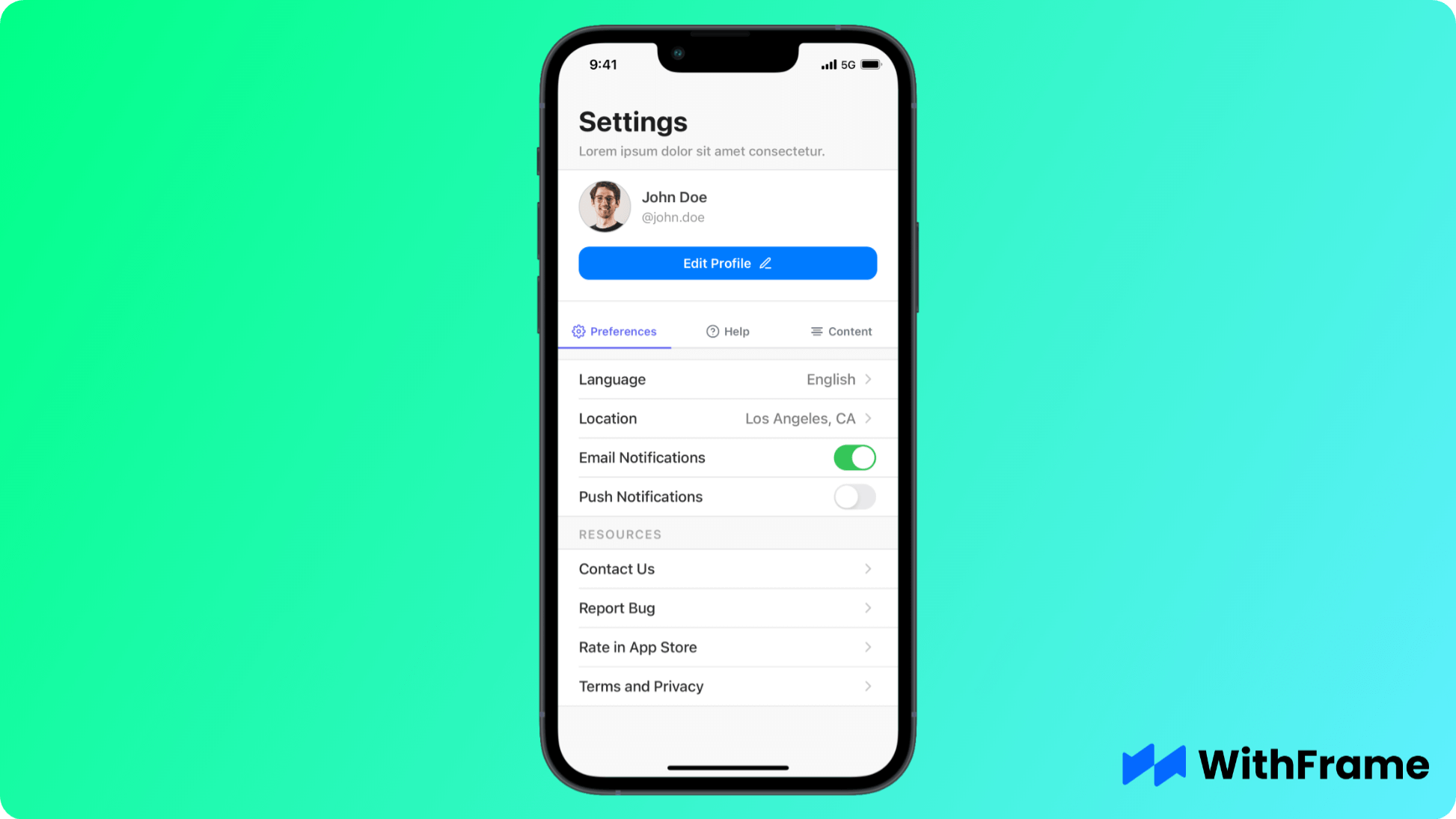
For this example we will be using one of the WithFrame's pre-built settings screens with the Contact Us action.
Installation
First thing first, you need to install and setup react-native-mail package in your codebase or project directory.
You can choose any of the commands given according to your environment.
If you are using npm package manager:
npm install react-native-mail --save
If you are using yarn package manager:
yarn add react-native-mail
Lastly, we have to link the native packages:
npx pod-install
In React Native 0.60+ the CLI autolink feature links the module while building the app.
Step 1: Create useSendEmail() hook
React introduced hooks to extract stateful logic from a component so it can be reused in multiple places throughout the app.
Let's create a new file useSendEmail.ts and import Mailer from the react-native-mail package.
It is recommended to append account id or any other user identifier in the email body for identification purposes.
import React, { useCallback } from "react";
import Mailer from "react-native-mail";
const useSendEmail = ({ subject }) => {
const sendEmail = useCallback(
({ body = "", isHTML = false, attachments } = {}) => {
return new Promise((resolve, reject) => {
Mailer.mail(
{
subject,
recipients: ["[email protected]"], // replace with your email
body: `${body}\n\n Account Id: #123123`,
isHTML,
attachments,
},
(error, event) => {
if (error) {
return reject(error);
}
resolve(event);
}
);
});
},
[subject]
);
return {
sendEmail,
};
};
Note: You won't be able to use this package in iOS simulator and have to use a real device for testing (see all error types below).
Step 2: Open email modal
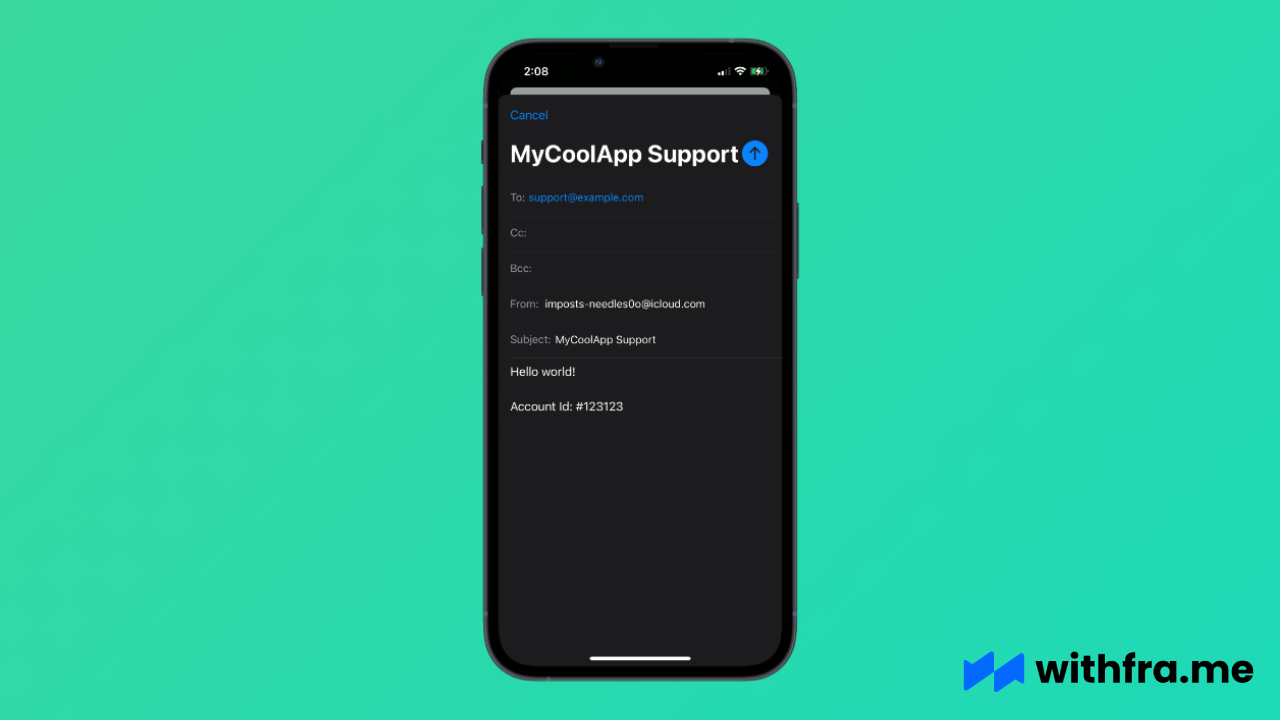
Now that we have a custom hook ready, we can use it on our settings screen to send emails.
import React from 'react';
export default function Example() {
...
const {sendEmail} = useSendEmail({
subject: 'MyCoolApp Support',
});
return (
<>
...
<TouchableOpacity
style={styles.row}
onPress={async () => {
try {
const event = await sendEmail();
// or sendEmail({body: '<b>Hi</b>, I'm contacting you to ...', isHTML: true});
if (event !== 'cancelled') {
Alert.alert('Success!', 'Thank you for your feedback!');
}
} catch (err) {
Alert.error('Oops!', 'Something went wrong..');
}
}}>
<Text style={styles.rowLabel}>Contact Us</Text>
</TouchableOpacity>
</>
)
}
Step 3: Add attachments to your email
In order to add attachments to the email body, you first need to prompt the user to pick the attachments. There are 2 amazing NPM packages exactly for this purpose: react-native-document-picker and react-native-image-picker.
Once you have the attachments ready it is very easy to add themm to the email body.
import React from 'react';
export default function Example() {
...
const {sendEmail} = useSendEmail({
subject: 'MyCoolApp Support',
});
return (
<>
...
<TouchableOpacity
style={styles.row}
onPress={async () => {
try {
// see https://www.npmjs.com/package/react-native-image-picker
const results = await launchImageLibrary({
mediaType: 'photo'
});
const attachments = results.map((result) => ({
uri: result.uri,
type: result.type,
name: result.fileName, // optional
}))
const event = await sendEmail({
body: 'Here are my attachments',
attachments,
});
if (event !== 'cancelled') {
Alert.alert('Success!', 'Thank you for your feedback!');
}
} catch (err) {
Alert.error('Oops!', 'Something went wrong..');
}
}}>
<Text style={styles.rowLabel}>Contact Us</Text>
</TouchableOpacity>
</>
)
}
Error types
not_available- error is thrown when the device isn't capable of sending emails ([MFMailComposeViewController canSendMail]returnsfalse).failed- error is thrown when the email message was not saved or queued, possibly due to an error (see MFMailComposeResultFailed)attachment file with path '...' does not exist- error is thrown when the attachment file path does not exist. Make sure to add an event handler if you're usingattachments['path']attachment file with uri '...' does not exist- error is thrown when the attachment uri does not exist. Make sure to add an event handler if you're usingattachments['uri']Mime type '...' for attachment is not handled- error is thrown when the attachment mine type is not supported. A list of supported mime types can be found below.
Event types
sent- The email message was queued in the user’s outbox.saved- The email message was saved in the user’s drafts folder.cancelled- The user canceled the operation.
Supported mime types
- jpeg
- jpg
- png
- doc
- docx
- ppt
- pptx
- html
- csv
- vcard
- json
- zip
- text
- mp3
- wav
- aiff
- flac
- ogg
- xls
- ics
- xlsx